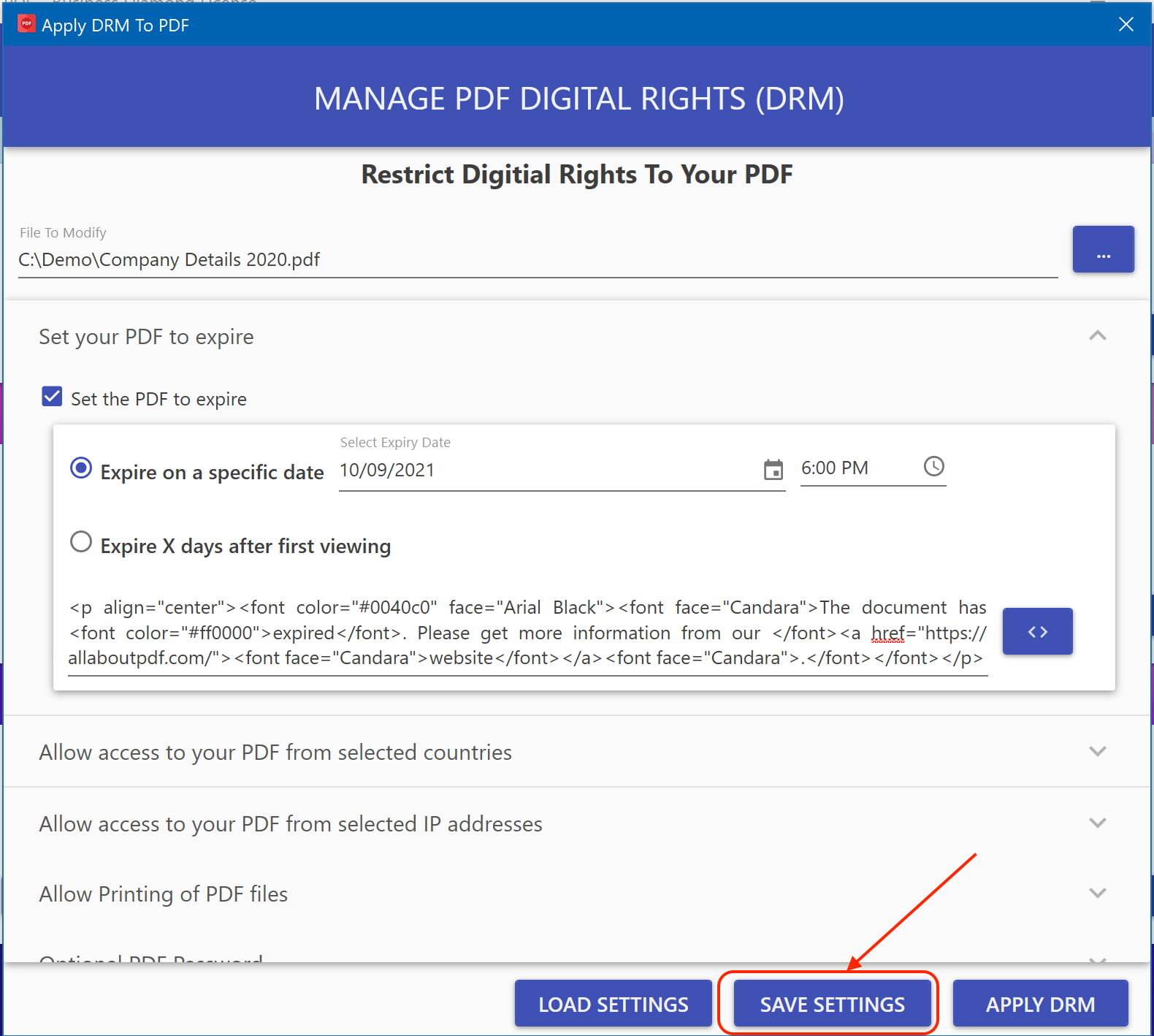DRM using Command Line Interface
To apply DRM to PDF file(s) from the command line, you first need to create a JSON file that holds all the parameters. The structure of the JSON file is as follows:
{ "FileToProcess": "C:\\Demo Files\\*.pdf", "SetPDFToExpire": true, "ExpireOnDate": true, "ExpireAfterXdays": false, "ExpiryDate": "2021-09-10", "ExpiryTime": "03:00", "ExpiryMessage": "The PDF has expired. Please contact the author", "Xdays": 0, "LockPDFToCountries": true, "AllowedCountries": { "GB": "United Kingdom", "US": "United States" }, "LockToIPAddresses": true, "AllowedIPAddresses": ["136.57.204.243", "127.0.0.1"], "AllowPrinting": true, "MaximumNumberOfPrints": 5, "PDFUserPassword": "", "PDFOwnerPassword": "", "UseCloudValidation": false, "LockToXDevices": false, "MaxDevices": -1, "OutputFolder": "C:\\Demo Files\\Results" }
| Parameter | Description |
|---|---|
| FileToProcess | The PDF file to process. This can include wild cards to process multiple files e.g. *.pdf to select all files in a folder with the PDF extension |
| SetPDFToExpire | true or false if you would like DRM to set an expiry date |
| ExpireOnDate | true or false if you would like to specify a date when the PDF expires. Can only be set to true if ExpireAfterXdays is set to false |
| ExpireAfterXdays | true or false if you would like the PDF to expire after so many days after being opened. Can only be set to true if ExpireOnDate is set to false |
| ExpiryDate | The expiry date in the format yyyy-MM-dd e.g. 2021-12-31 for 31st December 2021. You can also use a date that is dynamic by using the value .currentdate(n) where n is the number of days to adjust the current date by. For example, to always have the expiry date 30 days from the date the file is processed, use .currentdate(30) |
| ExpiryTime | The expiry time in the format HH:mm e.g. 15:30 for half-past three in the afternoon. You can use a dynamic time using the .currenttime(n) where n is the number of hours to adjust the current time by. |
| ExpiryMessage | The message that will be displayed when the document expires. This can be plain text or HTML |
| Xdays | If ExpireAfterXdays is true, how many days after first opening the file that the PDF will expire |
| LockPDFToCountries | true or false if the PDF should be only be openable in certain countries |
| AllowedCountries | A dictionary collection of the countries where the PDF can be viewed. The values should in the form CountryCode: CountryName |
| LockToIPAddresses | true or false if the PDF should be only be openable in certain IP addresses |
| AllowedIPAddresses | An array of IP addresses where the document can be viewed |
| AllowPrinting | true or false if the document can be printed |
| MaximumNumberOfPrints | If printing is allowed, the maximum number of times that the file can be printed |
| PDFUserPassword | (Optional) PDF user password |
| PDFOwnerPassword | (Optional) PDF owner password |
| UseCloudValidation | true or false if the date should be validated using internet time |
| LockToXDevices | Coming soon |
| MaxDevices | Coming soon |
| OutputFolder | (Optional) folder location where the resulting files should be placed. If left blank, the resulting files will be placed in the same folder as the original files |
You can create this file to get you started by configuring the options in All-About-PDF and saving the settings to a file (see image below)
Once the file is saved, you can then use it at the command line as follows:
%programfiles%\All-About-PDF\all-about-pdf.exe /applydrmwjsonfile {c:\users\johndoe\desktop\drmsettings.json}