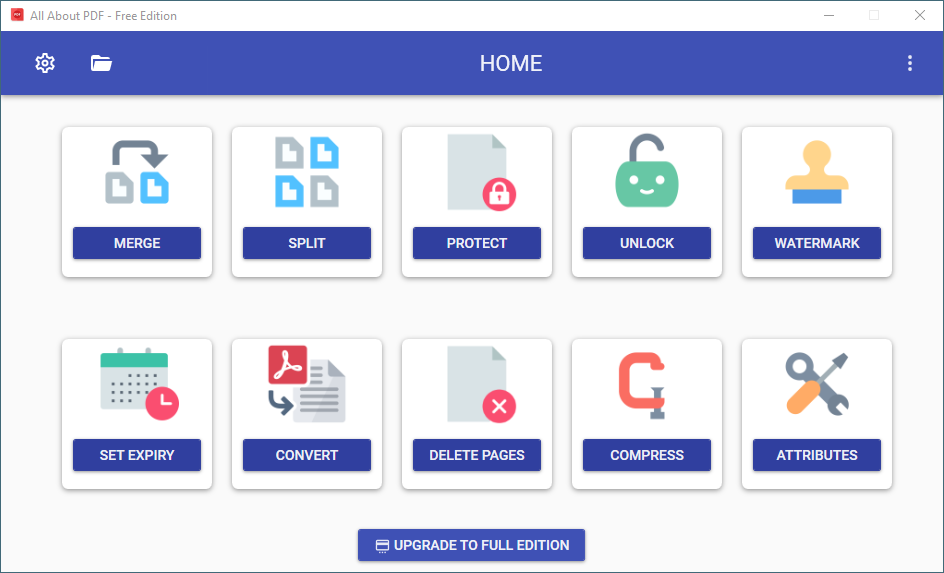No more unorganized documents! Combine multiple PDF files together with All-About-PDF
Merging PDF files is becoming more and more popular across the globe for its common uses in business, education, e-learning, and more. Its a feature that is easily available on desktop software as well as online.
Before people could merge PDF files, one of the solution employed to combine multiple PDF files was to print them out to paper and then rescan then all together to create a single file. This was obviously a waste of time and paper.
Now PDF Merging software like All-About-PDF allows you to combine multiple PDF files in any order that you want for easy viewing and sharing.
How is PDF Merging Useful?
PDF Merging has countless uses. Imagine you are at work and need to share documents with colleagues. Instead of sharing so many disparate files that can be confusing and easy to lose track of, it is much easier to combine all the PDF files into a single file.
Or lets say you are a university student working on a group project with other students. Since every student completes their work separately on individual PDF files, you need to find a way to combine all the PDF files together prior to submission.
Not only that, merging PDF files is also great for solo projects. You can use it to organize your portfolio for job applications, organize your tax documents, manage kitchen recipes and more!
All-About-PDF lets you combines unlimited PDF documents into a single document and does it so fast you won’t believe your eyes. Furthermore, you can choose to use the desktop tool or the online version.
Click on the MERGE button to select PDF files to combine
It is very easy to merge PDF files using All-About-PDF.
Open All-About-PDF from the Start menu
Click on the MERGE button
Select 2 or more PDF files that you would like to merge together
You can also specify to use wild cards in your files names, for example, you can specify “*.pdf” to merge all PDF files in the given folder into a single file.
Click the MERGE button and specify where you would like to have the new file saved