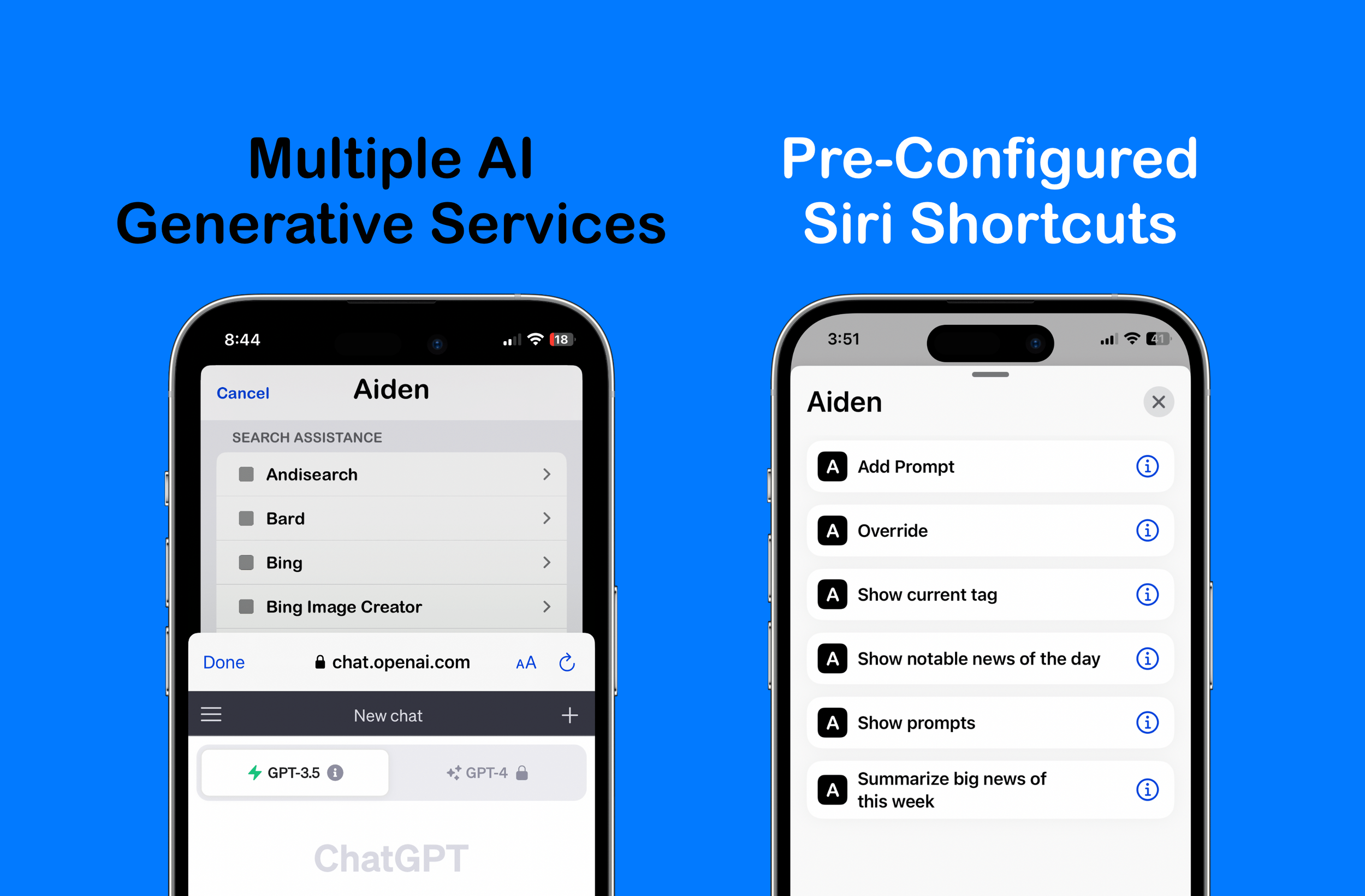Step into the future of technology with Aiden, an app for iPhone and iPad focused on Artificial Intelligence (AI). This app is an alternative to existing solutions but with a robust, reimagined twist. It offers access to several generative AI services (ChatGPT, Andisearch, Bard, Llama, Bing Image Creator, DALL.E, Perplexity, MusicLM, etc.*). It supports multiple Search Engines, Safari Extensions, a Share Extension, Custom Prompts, Siri Shortcuts and is integrated with the Opener and iCabMobile apps. When it comes to privacy and security, Aiden does not track users and will also work with your device on a Virtual Private Network. Download it here for a one-time fee of $1.99 (no subscriptions), and stand out by unleashing AI-driven, game changing productivity and possibilities today.
Onboarding with Aiden: Navigating the AI Assistant
When you open the app for the first time, there is an intro screen. It pops up automatically once, and if you need to reference it again, you will have to summon it from the Extras section. The Extras section of the app can be accessed by double clicking the developer’s name on the main page or shaking your device while on the main page. Things get interesting in the Extras section, honestly!
As an AI assistant, Aiden will on occasion require access to the clipboard to process user- initiated requests, so it’s recommended to allow ‘Paste from Other Apps’ in the settings app of device as one of the first things you do after downloading it.
The center image on the main screen offers some gestures:
Swipe right - DALL.E
Swipe left - Bing Image Creator
Swipe up - Phind
Swipe down - Override functionality
Double tap - Custom Prompts Section
Long press - Multiple Search Options
Use cases for these gestures will vary. Think creation of images for blogs, logos for businesses, flexing your meme muscle, accessing URLs of your choice or just working on your prompt engineering skills. Something will resonate with your passion.
Safari Extensions and Beyond: Aiden's Deep Integration
Aiden contains Safari extensions to customize your browsing experience and the Extras section of the app shows how to turn them on. To utilize them simply click on the extension name when on a webpage. One extension copies the URL to clipboard and runs a Shortcut. What the shortcut does is up to you. Another extension copies the text of an article to your clipboard and opens the Aiden application. Another summarizes the contents of a web page.
The .Intelligence extension once turned on adds multiples search engines to Safari and works in a similar manner to Apple’s text replacement feature in some cases.
Usage of engines in Safari browser or via device search feature: ‘pe What are the legal requirements for creating a will?’
Crafting Your Interactions: Mastering Aiden's Extras Section
Once you open this section scroll to the bottom, the ‘Default Page’ area. Every row in this area is like a module. Select any of the modules listed and this becomes your landing page when you open the app or bring main page into view from the background. This means you could turn Aiden into a Bard iOS app of sort (or iPadOS app) or MusicLM app, etc. Override allows you to add a service of your choice and viola, that becomes your landing page. You could try old Reddit, NotebookLM, Wordle, Claude or Dezgo, etc. It could be anything really, as long as it’s a valid URL. The Aiden module combines all the listed modules onto a single view and that becomes your landing page. The Prompts module was included because input to generative AI services matters, can’t stress that enough. Good prompts are what will help you to be productive. Experiencing things like making AI music (MusicLM) on your device and getting instant feedback through your over the ears headphones or having complex topics explained in lay terms from an experts’ point of view is just pure gold, metaphorically.
Harnessing the Power of Prompts: A Key to Productivity
The output from large language models is contingent on your query, also known as a prompt. People have created businesses around how to prompt and others just share their finds which means there is a ton of them out there. The Prompts module (section) of the app offers a central location to keep and use prompts. The prompt(s) you save can either be in URL format, text, or a combo (Aiden moonlights as a bookmarking or note taking app, very well too). Use cases besides URL bookmarking include saving code snippets or recipes. Prompts can be added using the Share Extension, via a 3D quick action or through the ‘Add Prompt’ Siri Shortcut. The addition of these prompts happens on the Prompts page. The Share Extension copies the URL of a webpage to the clipboard and brings it into the Aiden app. With that understanding you can easily update the ‘Add Prompt’ Siri Shortcut to become an action extension.
When you click on a prompt row the Override module website is opened only if the underlying description of the prompt is just text. Try it. Swiping a prompt row right allows you to preview and/or copy its description. If you have the Opener app installed on your device then swiping right will present you with options on how to handle valid URLs. Swiping left allows you to edit or delete a prompt. Long pressing a row will copy the prompt description to your clipboard and offer you options of areas in which the copied text can be used. These prompt descriptions that you save and access are ‘Custom Instructions’ that you can use with multiple generative AI services, not just ChatGPT.
Prompts are saved on your device only. There is a backup button on the Prompts page that allows you to move your prompts file to a location of your choice (locally or remotely with personal configuration). This gives you control of your data. The Extras section of the app provides functionality to export, delete or restore your backups. The prompt file between iPad and iPhone does not sync because what you do on either device is different but you could do it manually.
AI in Action: Shortcuts, Chatting with PDFs and More
When on the Add or Edit Prompt section of the app you can long press the description area which will add a Shortcuts launcher and Opener URL scheme. These schemes are appended to any text on the page. This just means Aiden is also a Siri Shortcuts launcher and can alternatively open URLs in apps of your choice if you have the Opener app installed. You do have to pick one or the other option for these functions to work as intended and the URL schemes need to be absolute. A quadruple tap in the description area wipes out all the text present.
With the Aiden app installed on your device the Shortcuts app will offer some preconfigured Aiden Shortcuts. They can be invoked manually or through Siri and their titles or functionality can be tweaked to match your needs. Users like the ‘Show current tag’ Shortcut. If you have a tag saved via the Extras section of app then the ‘Show current tag’ Shortcut will pull up all your bookmarks with that tag and if no tag is saved the Shortcut pulls up the Prompt section of app in search mode. The feature is also available via a 3D quick action or through the ‘Current Search Tag’ module in the Extras section.
Every time this feature is used your clipboard will be cleared. The intent of the feature was never to bring data from outside into the Aiden app but rather to access data that was already saved in the app. E.g., Accessing video or audio URLS, or URLs to manuals of tools around your house, etc. The feature is great for a curated content experience. Aiden preconfigured Shortcuts can be used in stacks, saved to your home screen or used as action extensions.
Chatting with PDFs is a feature that has recently become popular among many AI service providers and for the most part it is a paid service. In the Extras section of app there is a Shortcut that copies PDF text to the clipboard of your device and opens the Aiden app. What you do with copied text is up to you but summarizing it is one option and asking additional questions about the text is another. Just remember that as you prompt away with some AI services you are training the models behind them.
The Bing app will open in chat mode if you click on any Bing row within Aiden. Just one of the many traits that make Aiden a great AI assistant.
The Aiden module has a row that will open the iCabMobile browser app (if it is installed on your device). iCabMobile has always been a gem of a browser and serves as an indicator of what mobile Safari evolves to. The ability to change browser user agents with ease is one of the main reasons it is incorporated with Aiden and just support for that indie developer too.
Supporting Indie Development: Aiden, Marker, and 1Extn
Indie development thrives when enthusiasts like you rally behind it. By sharing this article across various platforms, you amplify its reach, helping more individuals discover the transformative power of the Aiden app. If the Aiden app is useful to you, please recommend it to friends, family, and colleagues. The Aiden module within the app advertises 1Extn which is highly recommended (1Extn offers 13 of some of the best Safari extensions in a single universal apple application for $1.99, all in the name of redefining your browsing experience). Don't forget to explore the lite version of Aiden, aptly named Marker for Bookmarks, which is available for free on the App Store.
When you leave feedback on the App Store for Aiden, Marker for Bookmarks, or 1Extn, you're not just providing insight; you're actively contributing to the growth of these apps. These three apps provide a tips section – not for additional functions, but as an alternative means for you to support the indie development community. Your encouragement and advocacy play a vital role in sustaining independent creators, and ensuring that future breakthroughs continue to enrich your digital experiences. Thank you for being an essential part of this dynamic ecosystem, and for championing the spirit of indie development. Your support is deeply appreciated!
*No affiliations.