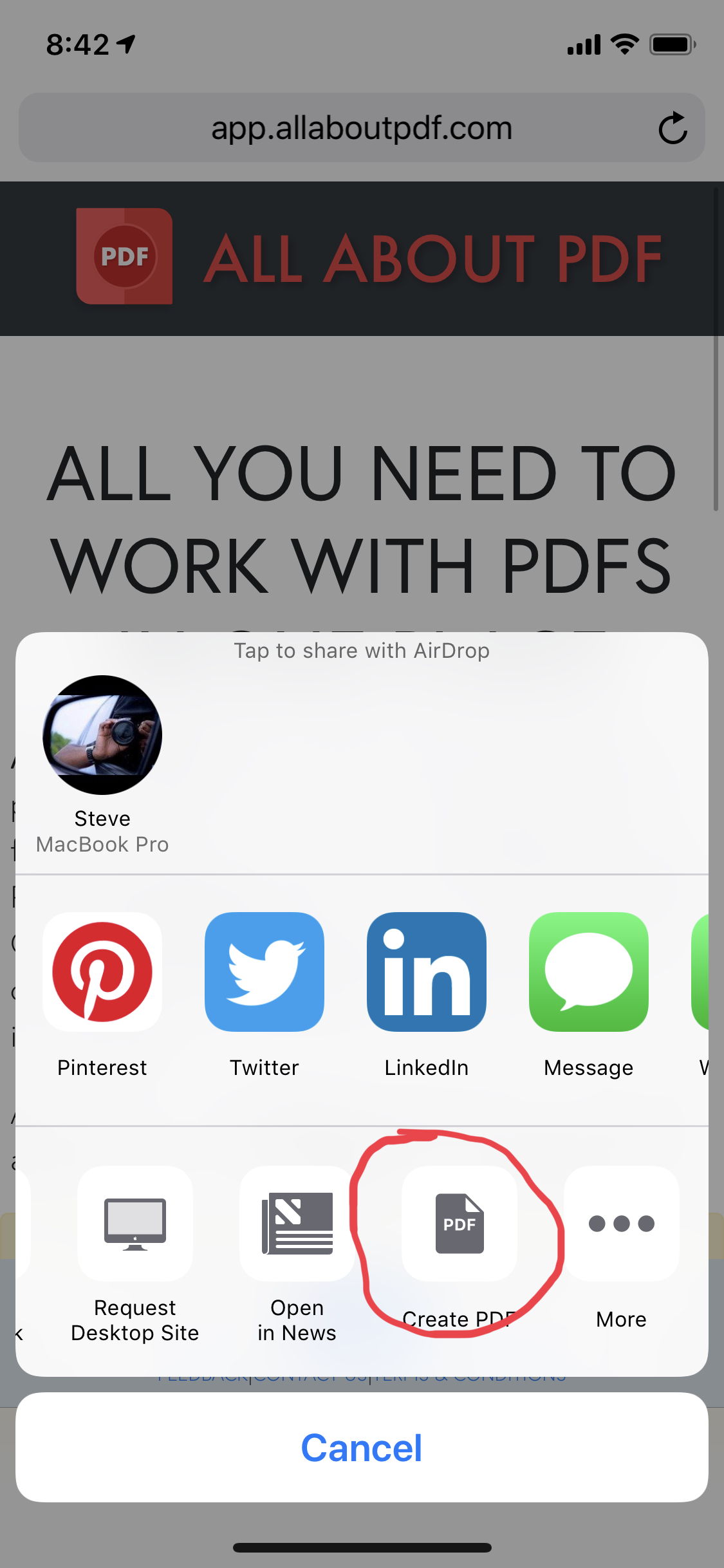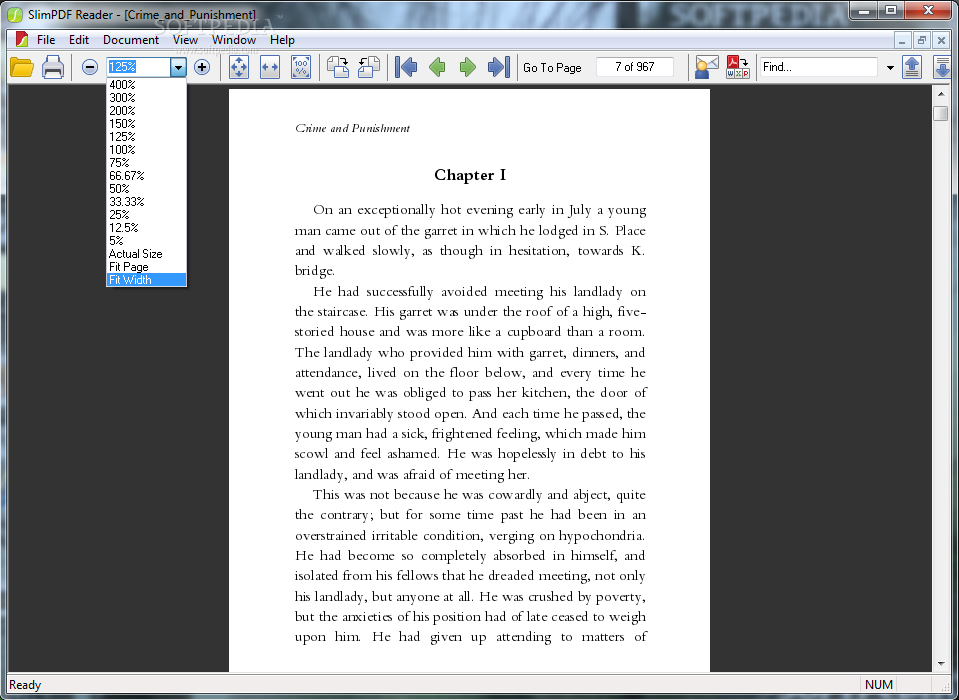We are proud to announce the release of All-About-PDF Build 1042 which features:
Ability to convert PDF to MS Excel
You can now use All-About-PDF to convert one or more PDF files to Microsoft Excel (xlsx). When All-About-PDF converts a PDF to Excel, the resulting Excel file is a fully editable Excel document.
Ability to Use Text From A PDF Document for File Naming When Splitting PDF Files
When splitting a single PDF document into multiple files, you can sometimes end up with a lot of files. The last thing you want to have to do is to rename every resulting file manually as this can take a lot of time and effort. All-About-PDF’s latest feature allows you select an area of the PDF page that it will then use as the file name automatically. For example, if you had single PDF document with pay-slips for 1000 employees, a pay-slip per page, you naturally want to split the PDF document and send each page to the respective employee.
You can now use All-About-PDF to read the area of the PDF page where the employee’s name is located so that when the document is split up into 1000 separate pay-slips, each one is named after the employee’s name. This feature is such a great time saver and more information about this can be found here.
A big thank you to our users Tim and Paul for requesting the features that we have added to the latest release of All-About-PDF. We hope all our users will find them valuable as well.
If you have any feedback or would like a particular feature implemented, get in touch and let us know!
To try the features and more, download our free version or use our online web application.